Space settings
Space settings for the Glossary are located in the Confluence Space settings under the Integrations section.
To specify Gloasary for a Space you must have Space Admin permissions.
Overview
Space settings consist of three tabs:
- Settings - specify languages and editos for the Glossary in current Space.
- Import / Export - export and import terms.
- Linked spaces - manage subscriptions to Glossaries of other Spaces.
Also you can check video tutorial how does Space settings works: Tutorial 1: Configuring Glossary Settings for a Space
Settings
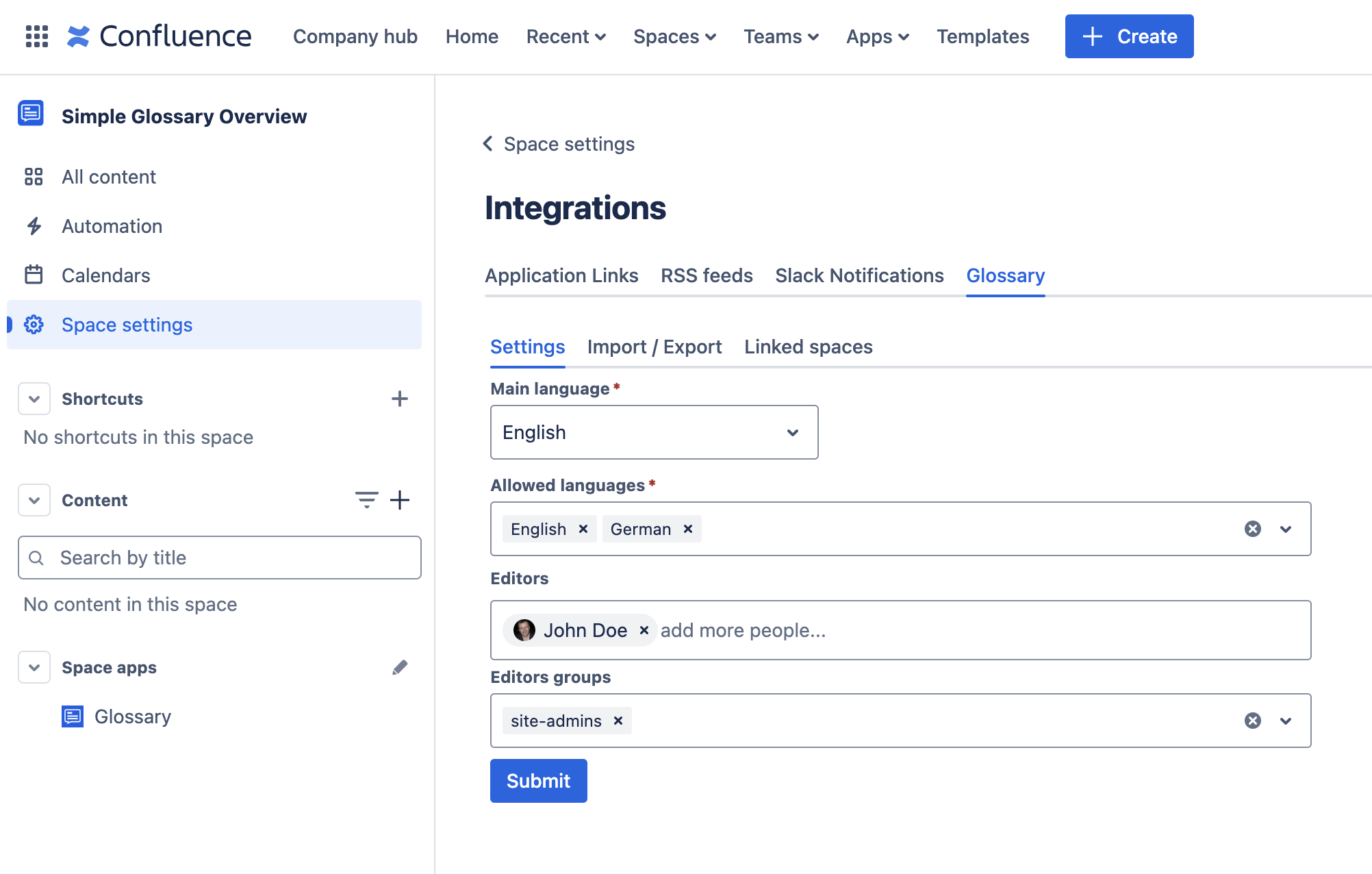
Glossary in the space can be specified with the following parameters:
| Parameter | Description | Logic |
|---|---|---|
| Main language | Specify the main language for terms in this space. | The main language is used to display terms in the space by default. Note You can create terms in the space without using the main language if necessary. |
| Allowed languages | Specify allowed languages for this space. | Only these languages can be used by editors to create and edit terms in this space. |
| Editors | Specify users who can create, edit, and delete terms. | Selected users can manage Global terms across all spaces (including Global Terms). Note If users cannot manage terms in this space, they cannot do so with Global terms either. |
| Editors groups | Specify user groups for creating, editing, and deleting terms. | Selected groups can manage Global terms across all spaces (including Global Terms). Note If groups cannot manage terms in this space, they cannot do so with Global terms either. |
Import / Export
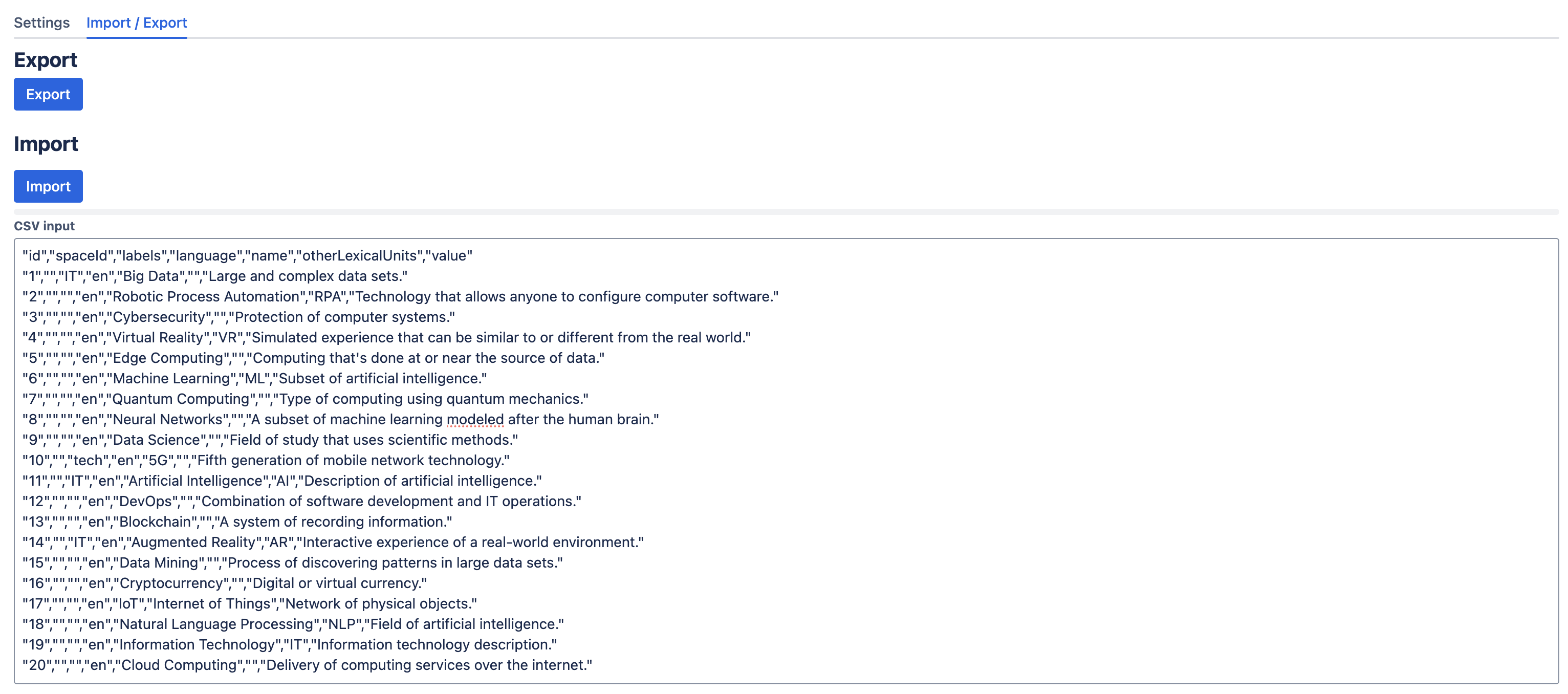
Data format
Import and export work with CSV files only. The CSV structure for import and export is the same and consists of the following columns:
| Column number | Column | Description |
|---|---|---|
| 1 | id | The ID of the term. Used to join rows with different languages into one term. Note To import terms in multiple languages, use the same ID for rows representing the same term. |
| 2 | spaceId | The space where the term is located. Note Value is GLOBAL for Global terms. Can be empty for space terms during import. |
| 3 | labels | Term labels. Note Labels are separated by , within the field. |
| 4 | language | Language code as per ISO 639-2. |
| 5 | name | The name of the term. |
| 6 | otherLexicalUnits | Alternative forms: synonyms, abbreviations, variations. Note Units are separated by , within the field. |
| 7 | value | The description of the term. |
Export
To export data, click the Export button.
Export can be specified with the following parameters:
| Parameter | Description | Logic |
|---|---|---|
| With Global terms | Include Global terms in the export file. | Note Available only if Global terms are enabled. |
Import
To import data:
- Paste the CSV structure into the CSV text area.
- Click the Import button.
- Wait until the progress bar is filled and turns green.
Linked spaces
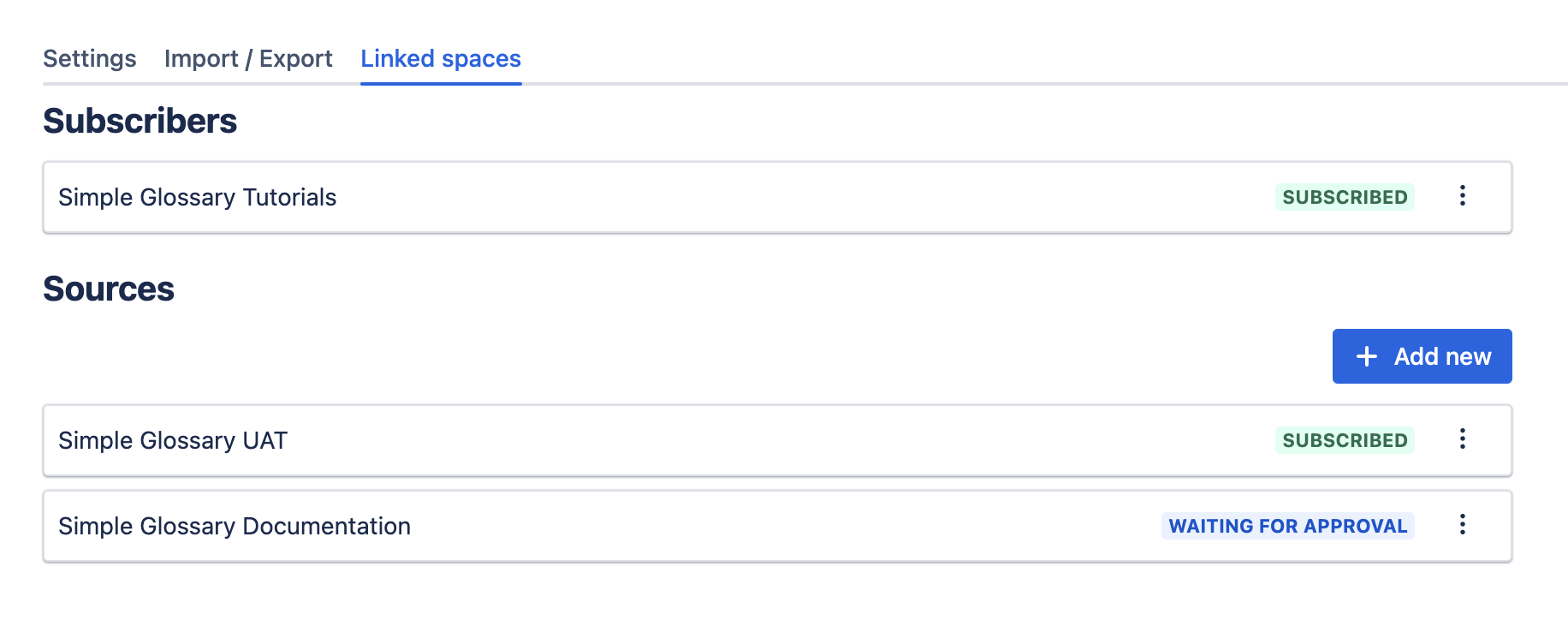
Here you can manage subscriptions for the current space and subscribe to glossaries in other spaces.
To make subscriptions, click Add new and choose the glossary to subscribe to. After a subscription is created, the admin of the other space should approve it before it starts.